I have been envious of the neatness of my friend’s 60% keyboards for some years. I’ve also liked the idea of taking up less desk space and minimising the amount of movement I have to make with my arm when moving from keyboard to mouse.
However, whenever I’ve thought about the real-world use of a 60% keyboard, the loss of so many keys has always been a deal breaker. The Red Scarf III 84 key tenkeyless scratches that itch, but retains a full set of functions keys, along with directional arrows, Home, End, PgUp and PgDn.
General
- Keyboard: RedScarfIII
Layer
- Layer Mode: Simple
- Composite Layer: Paste raw data from my RedScarf III 84 (RS84) keyboard layout
[{y:0.5},"Esc","F1\n\n\n\nFn1","F2\n\n\n\nFn2","F3\n\n\n\nFn3","F4\n\n\n\nFn4","F5\n\n\n\nFn5","F6\n\n\n\nFn6","F7\n\n\n\nFn7","F8\n\n\n\nFn8","F9\n\n\n\nFn9","F10","F11","F12","PrtSc","Pause\nBreak","Home"],
["~\n`","!\n1","\"\n2","#\n3","$\n4","%\n5","^\n6","&\n7","*\n8","(\n9",")\n0\n\n\nMute","_\n-\n\n\nVolDn","+\n=\n\n\nVolUp",{w:2},"Backspace","End"],
[{w:1.5},"Tab","Q","W","E","R","T","Y","U","I\n\n\n\nIns","O","P","{\n[","}\n]",{w:1.5},"|\n\\","PgUp"],
[{w:1.75},"Caps Lock","A","S","D","F","G","H","J","K","L",":\n;","\"\n'",{w:2.25},"Enter","PgDn"],
[{w:2.25},"Shift","Z","X","C\n\n\n\ncalc","V","B","N","M","<\n,",">\n.","?\n/",{w:1.75},"Shift","↑\n\n\n\nstop","Delete"],
[{w:1.25},"Ctrl",{w:1.25},"Win",{w:1.25},"Alt",{w:6.25},"Space",{w:1.5},"Fn0",{w:1.5},"Ctrl\n\n\n\nApp","←\n\n\n\nprev","↓\n\n\n\nplay","→\n\n\n\nnext"]Fn
- Tools → Import Fn
"0":["ACTION_LAYER_MOMENTARY",1],
"1":["ACTION_FUNCTION",2,0],
"2":["ACTION_FUNCTION",7,1],
"3":["ACTION_FUNCTION",7,0],
"4":["ACTION_FUNCTION",4,0],
"5":["ACTION_FUNCTION",3,0],
"6":["ACTION_BACKLIGHT_STEP"],
"7":["ACTION_BACKLIGHT_STEP"],
"8":["ACTION_BACKLIGHT_DECREASE"],
"9":["ACTION_BACKLIGHT_INCREASE"]LED
- Leave this default.
Download .eep file
- Optionally download my premade keymap:
Luke’s Red Scarf III 84 layout (2463 downloads ) - Open
kemap.eepin Notepad
Flashing the keymap
- Unplug cable from keyboard.
- Hold down far top left key – usually Esc.
- While holding down the top left key, plug the cable back into the keyboard.
- The Caps Lock LED should be flashing now.
- File → Print
keymap.eepfrom Notepad. - Leave this default.
- Leave all settings default.
- When you hit the Print button, the Caps Lock LED should flicker for a second or two and then stop.
- Once the Caps Lock LED is off, unplug the cable from the keyboard again.
- Plug the cable back into the keyboard!
This last part of the process should take less than a minute.
Good luck, have fun!
Source
I’ll add some description to these links as and when I have time. They’re all useful or interesting.
- http://i.imgur.com/QQjBbZg.jpg
- TMK Keymap Generator
- digi’s post, on Ivan’s group buy, on how to setup the RS84
- Replacing the remote control
- More RS3 programming
- Red Scarf III 84 on Taobao.com fpr approx £150
- Gateron Clear Switches
- how to update TMK firmware
- Someone else’s RS84, but with brown switches, urgh 😀
- Programming the Red Scarf Keyboards
- TMK key codes
- How to program an RS3 in Linux
- more TMK key codes
- RS2 variant, no F-keys
- Complex, multiplayer layout
- Red Scarf III 84 photos on Google
- Can I get £ and € on Fn keys?
- £ and € on ErgoDox
- Some keycaps
- Massdrop RS2 buy
- Docs for the RS2
- How to compile TMK firmware for an ErgoDox
- ErgoDoz EZ
- Someone’s account of the ErgoDox EZ
- Ergodox Layout Programing – Non-US layout keys

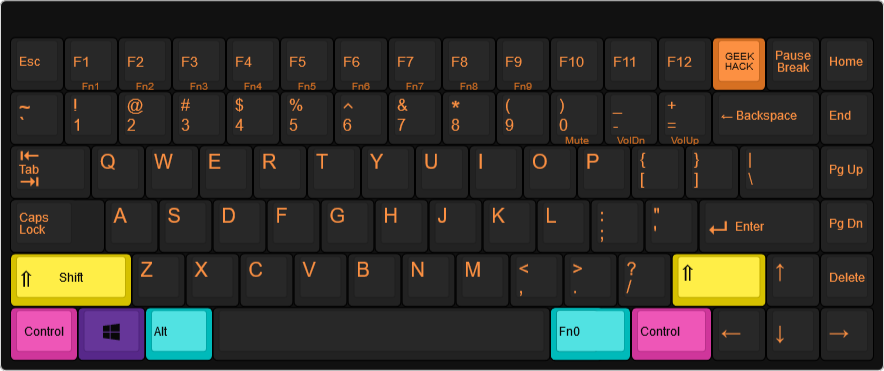
Leave a Reply
You must be logged in to post a comment.